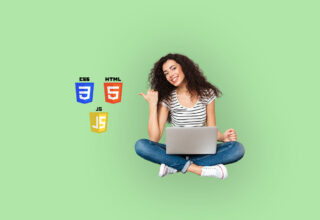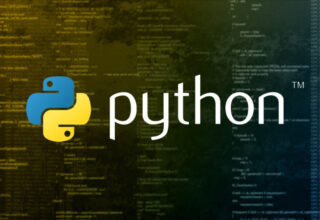Excel Simplified – 101 Tips
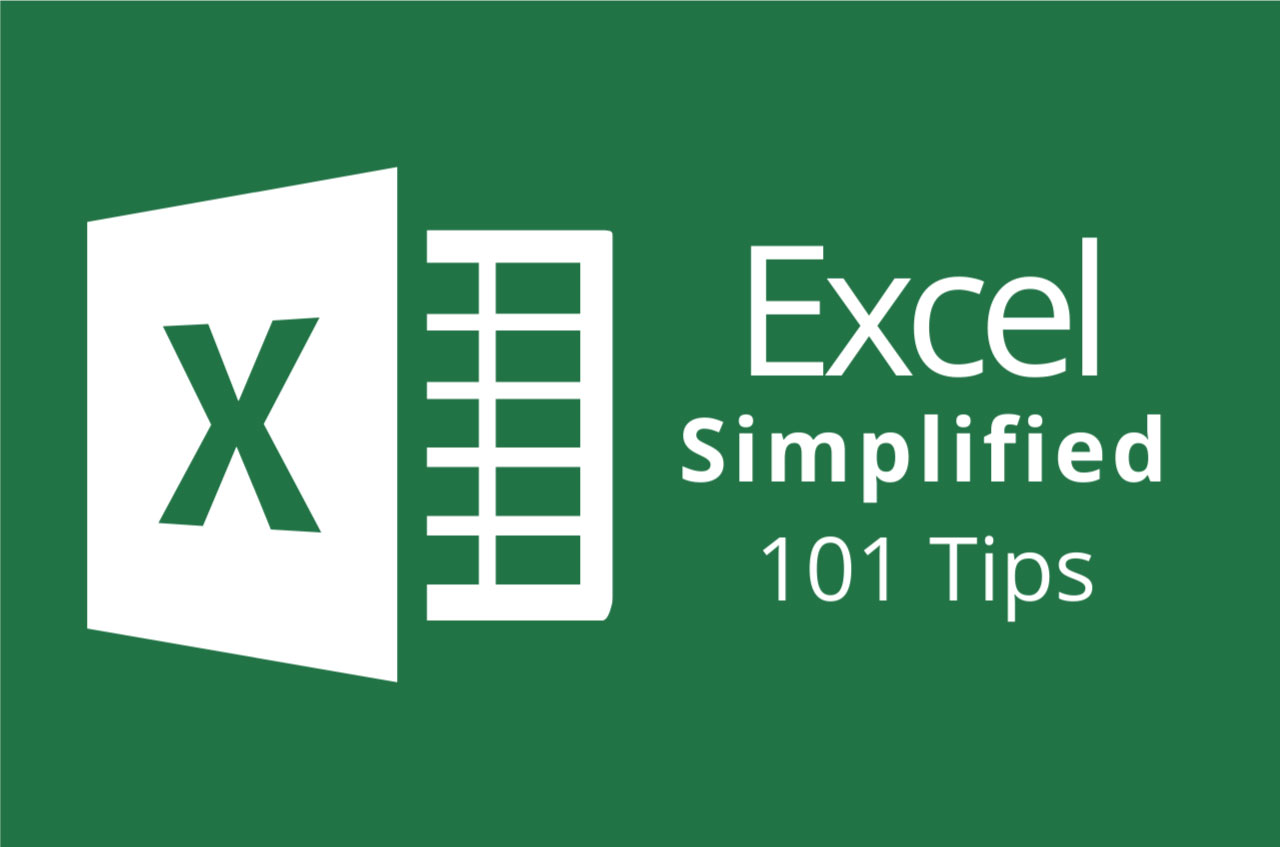
This course is aimed at the excel user who already knows the basics of Excel 2007. This course will help you to go beyond the basics – to reach a higher-intermediate level. With shortcuts, tricks and tips – you will be able to work smarter and faster.
If you want to be fairly competent on the software, then this course will be very handy. It’s a lot quicker to be shown things, then to try and muddle through and work things out by yourself. Guaranteed, there’ll be some items which we cover, that you have no idea that Excel was capable of doing!
We don’t want you to spend a day of your life in the classroom… learn 100+ quick and very useful, practical things which you can apply on your job or on your projects.
We’ll cover:
- Working with Data – using series, symbols and special characters, hide rows and freeze panels
- Formulas and Functions – Calculate the duration between two dates/times, best loan terms, create conditional formula and conditional sums
- Copying Data – transposing rows into columns and paste specials
- Using Excel lists – sort and filter a list, remove duplicate records, count filtered records, look up information in a list
- Data Patterns – Pivot tables, pivot charts, what-if analysis
- Creating charts – histogram, trendlines, piecharts, error bars
- Presenting data – formatting columns and numbers
- Saving and printing worksheets – printing multiple worksheets, area, cell ranges, repeat headings of a row or column
- Extending excel – hyperlinks, embed a chart, importing a worksheet
- Customizing Excel – custom workspace, custom view, macros
Why choose Edplx?
- Internationally recognised accredited qualification
- Access to our free career advisors
- Approved UK Learning Centre
- 1 year accessibility to the course
- Attain PDF or hardcopy certificate to show employers
- Study at your own pace anywhere
- Employer has access to certificate validation
- Tutor Support available Monday-Friday
- Invitation to job fairs
Course Curriculum
This Course will cover some of the following topics:-
Section 1: Introduction to the course and your tutor
- Introduction to what we’ll cover and how
- Downloadable Resource
Section 2: Data
- Enter numbers and fractions
- Dates and Times
- Name Cells and Ranges
- Validate Data entry using a pick list
- Extend a series of dates with autofill
- Add a symbol or special character
- Compare multiple spreadsheets using freeze panels
- Hide rows
- Keyboard
- Speak Cells
- Find and replace data
Section 3: Formulas and Functions
- Add values
- Function wizard
- Formulas with comments
- OneNote
- Define a constant
- Apply names in functions
- Figure out the best loan terms
- Internal Rates of Return
- Nth largest value
- Large. Small. Max, Min
- Conditional formula
- Conditional formula with names
- Count If
- Conditional sum
- Inner calculator
- Square Roots
- Calculate the duration between two times
- Calculate days between two dates
Section 4: Copying Data, Formats etc.
- Copy a range
- Transpose a row into a column
- Copy styles to another workbook
- Chart formatting
- Paste special and copying worksheets
- Track changes while Editing
Section 5: Lists
- Enter list data using a form
- Searching through a data list
- Import a word list into excel
- Sort a list
- Filter a list
- Sort by multiple criteria
- Find averages in a sorted group
- Filter by multiple criteria
- Remove duplicate records from a list
- Count filtered records
- Filter by multiple criteria in the same column
- Chart a filtered list
- Look up information in a List
Section 6: Data Patterns
- Create a PivotTable
- Modify a PivotTable and layout
- Find the average of a field
- Create a calculated field
- Calculated fields and charts
- Hide rows and columns in a PivotTable
- AutoFormat a PivotTable
- Create a PivotChart
- Turning on the Data Analysis function so that statistical info can be run
- Describe Data with Statistics
- Discover associations within your data
- Product Numbers
- What-if analysis
- Goal seek
Section 7: Creating Charts
- Create a Chart
- Modify Chart details
- Change the Chart Type
- Add a Trendline to a Chart
- Remove Chart Data
- Add chart data
- Missing chart data
- Error bars
- Pull a slice from a Pie Chart
- Label slices of a Pie Chart
- Histogram
- Paste a chart into Word
- Amending a chart in Word
- Paste-link a Chart into Word
Section 8: Worksheets
- Format Numbers as Percentages
- Format Currencies in Currency and Accounting Formats
- Format Column Headings
- Format Quickly with Format painter
- Insert a background image into your worksheet
- Create a Transparent image
Section 9: Saving and Printing Worksheets
- Save a workbook as a Template
- Save a workbook as an XML spreadsheet
- Print multiple cell ranges on One Page
- Page setup, header, footer, margins – 1 page printing
- Print multiple areas of a workbook
- Print multiple worksheets of a workbook
- Repeat Headings of a Row or Column
- Print functions to show calculations & comments
Section 10: Extending Excel
- Hyperlink a worksheet to another office documents
- Embed a chart within PowerPoint
- Publish an Interactive Workbook
- Importing data from a Website or Access Database
- Import a Worksheet into Access
- Use Excel Data to create labels in Word
Section 11: Customizing Excel
- Launch a specific Workbook when Excel Opens
- Save Time by Creating a Custom View
- Create a Custom Number Format
- Changing Text to Columns
- Create a Macro to Format Numbers
Section 12: Next steps
- What to study next – Excel advanced
Course Features
- Lectures 104
- Quizzes 0
- Duration 7h 50m
- Skill level All levels
- Language English
- Students 645
- Certificate No
- Assessments Yes
-
Section 1: Introduction to the course and your tutor
-
Section 2: Data
-
Section 3: Formulas and Functions
- Add values
- Function wizard
- Formulas with comments
- OneNote
- Define a constant
- Apply names in functions
- Figure out the best loan terms
- Internal Rates of Return
- Nth largest value
- Large. Small. Max, Min
- Conditional formula
- Conditional formula with names
- Count If
- Conditional sum
- Inner calculator
- Square Roots
- Calculate the duration between two times
- Calculate days between two dates
-
Section 4: Copying Data, Formats etc.
-
Section 5: Lists
- Enter list data using a form
- Searching through a data list
- Import a word list into excel
- Sort a list
- Filter a list
- Sort by multiple criteria
- Find averages in a sorted group
- Filter by multiple criteria
- Remove duplicate records from a list
- Count filtered records
- Filter by multiple criteria in the same column
- Chart a filtered list
- Look up information in a List
-
Section 6: Data Patterns
- Create a PivotTable
- Modify a PivotTable and layout
- Find the average of a field
- Create a calculated field
- Calculated fields and charts
- Hide rows and columns in a PivotTable
- AutoFormat a PivotTable
- Create a PivotChart
- Turning on the Data Analysis function so that statistical info can be run
- Describe Data with Statistics
- Discover associations within your data
- Product Numbers
- What-if analysis
- Goal seek
-
Section 7: Creating Charts
-
Section 8: Worksheets
-
Section 9: Saving and Printing Worksheets
- Save a workbook as a Template
- Save a workbook as an XML spreadsheet
- Print multiple cell ranges on One Page
- Page setup, header, footer, margins – 1 page printing
- Print multiple areas of a workbook
- Print multiple worksheets of a workbook
- Repeat Headings of a Row or Column
- Print functions to show calculations & comments
-
Section 10: Extending Excel
-
Section 11: Customizing Excel
-
Section 12: Next steps